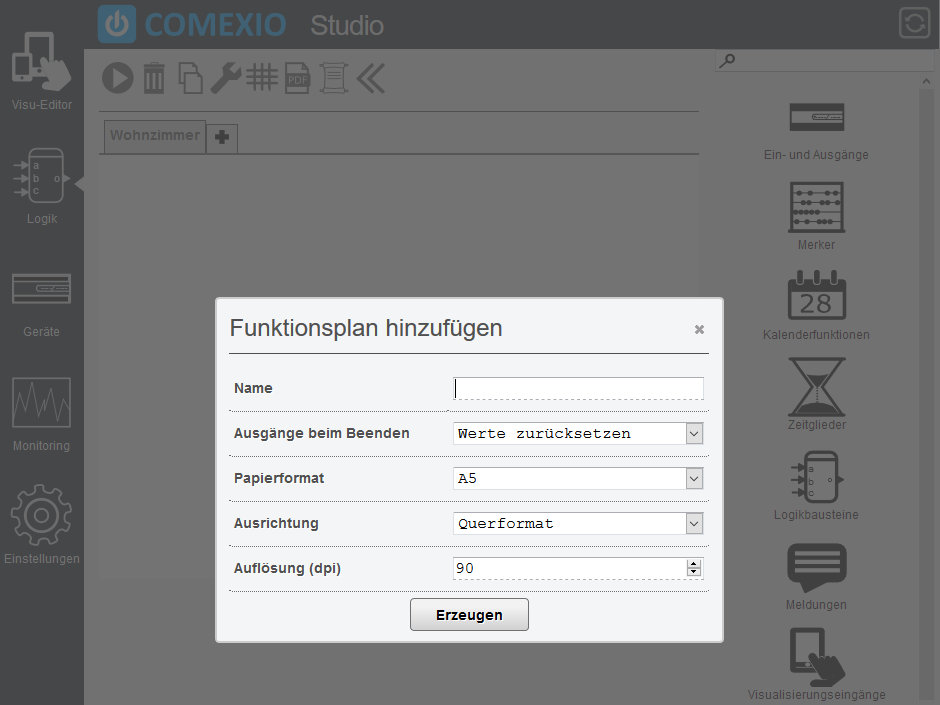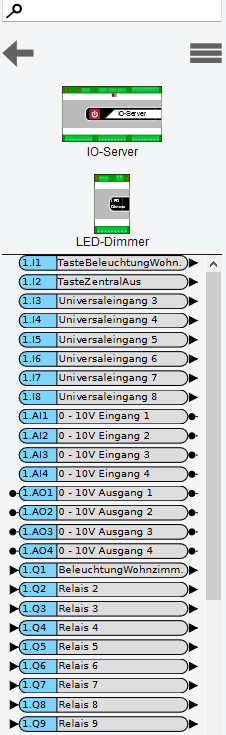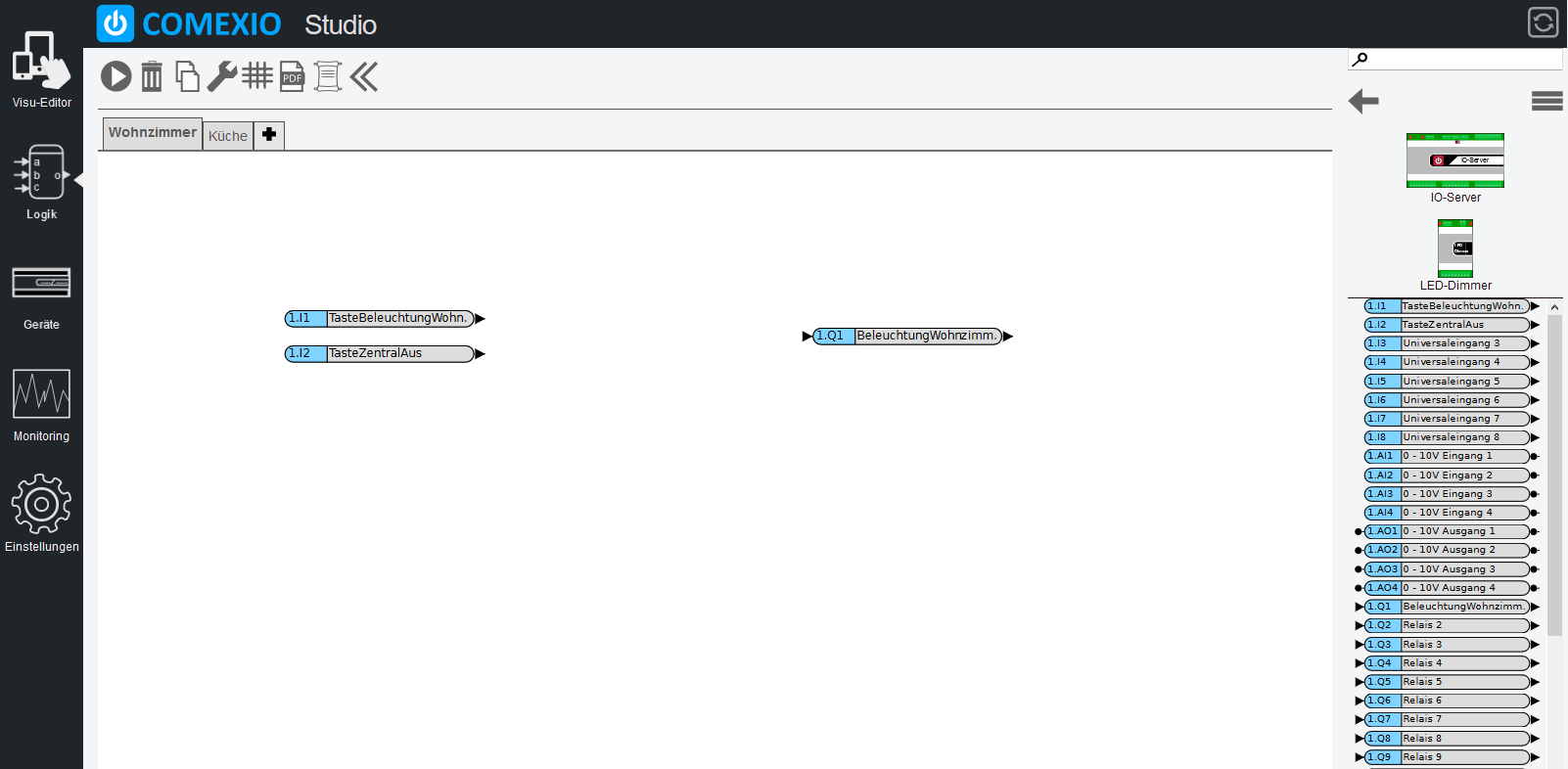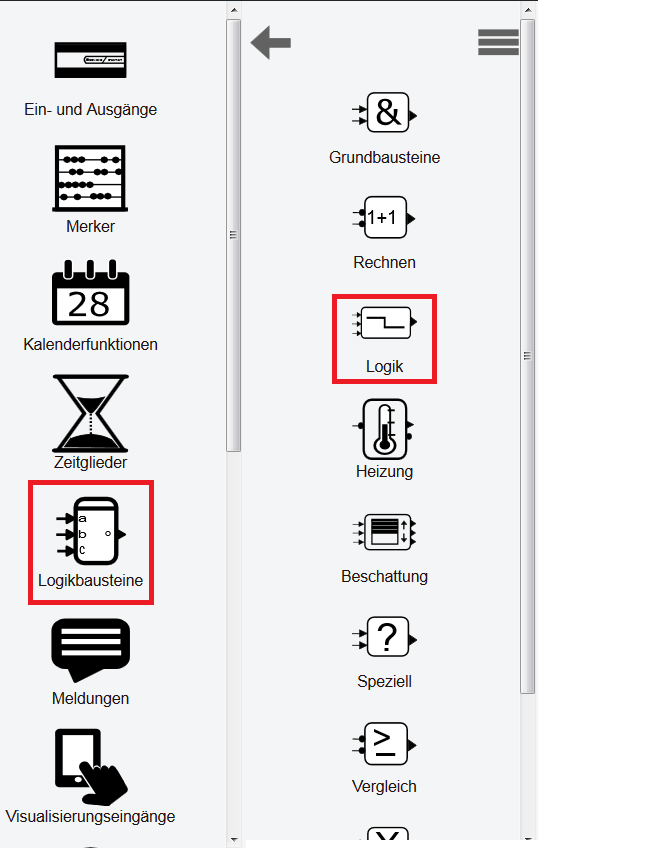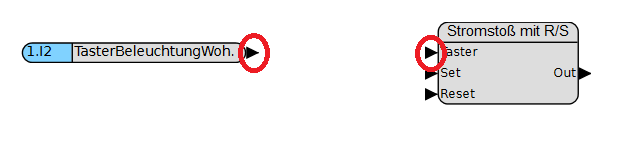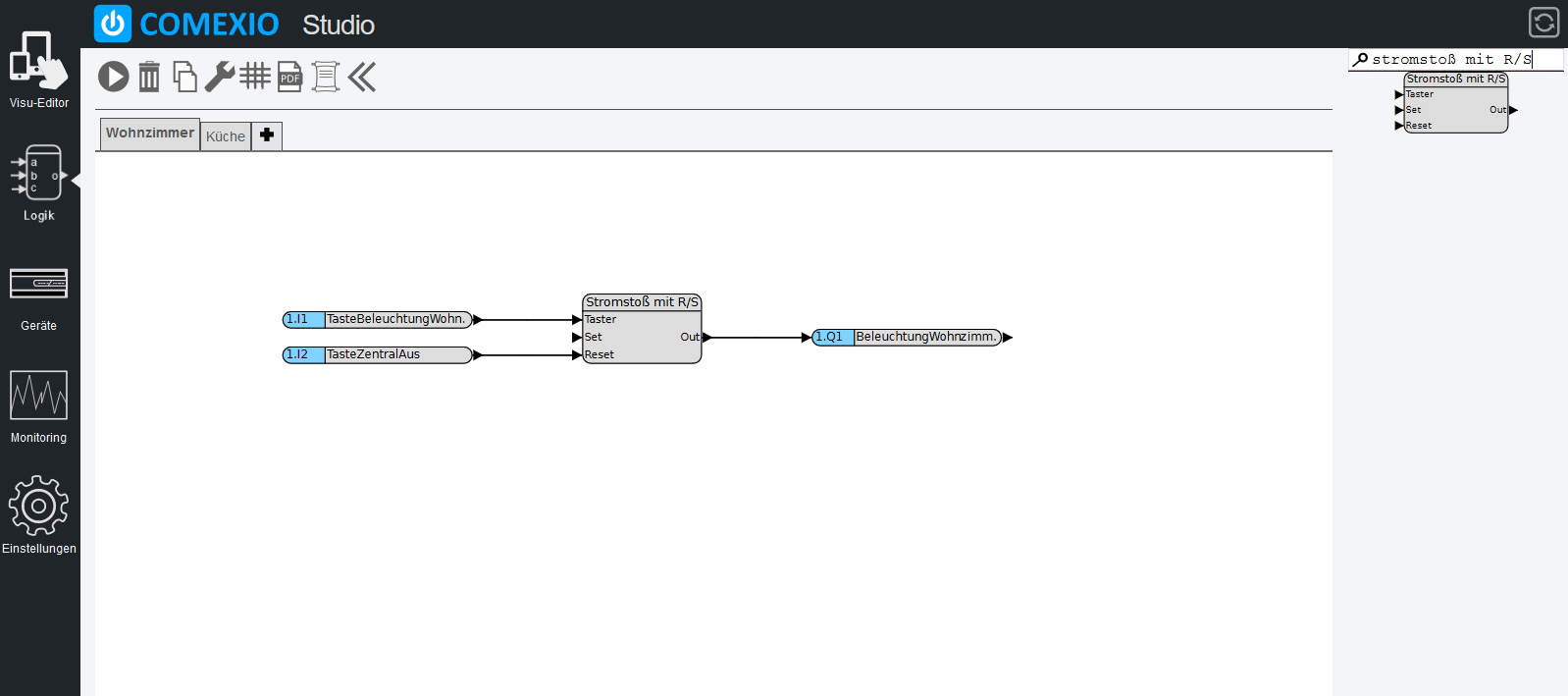Lighting with central off
Step one:
Logged in on the COMEXIO IO server, click on “Logic” in the menu bar on the left to access it.

Step two:
Now you see the possibly existing function charts, now you press on the “plus” (marked on the right in the picture) to create a new function chart (if one already exists skip this and the next step).
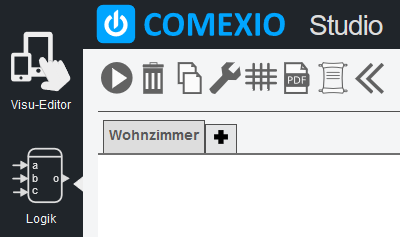
Step four:
Now select your created or existing function chart (at the top of the tabs) by clicking on it.
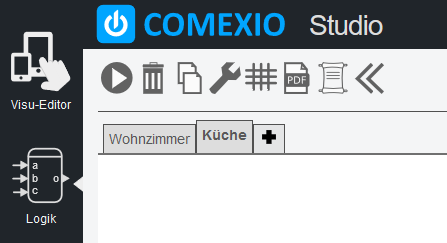
Step five:
Next, we recommend that you first drag and drop the inputs and outputs onto the surface (click on the module and then drag it into the white area).
The picture on the right shows the marked inputs: “ButtonCentralOff”, “ButtonLightingLivingroom” and the output “LightingLivingroom”, which we use for the tutorial and drag into the function chart.
Step seven:
Now we find the suitable component “current surge with R/S”, which we need for the central off function. We drag this into the function chart as usual.
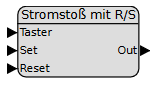
Step 8:
Now connect the inputs to the impulse module and the latter to the output.
A connection is established by clicking on the red arrowhead (for analog modules, circles) from the input, pulling it over and connecting it to the input of thethe inputs to the impulse module and the latter to the output.
A connection is established by clicking on the red arrowhead (for analog modules, circles) from the input, pulling it over and connecting it to the input of the
Step 9:
Now we come to the last step and activate the function chart by clicking on the start symbol (marked red on the right in the picture). Only now will this function be executed.
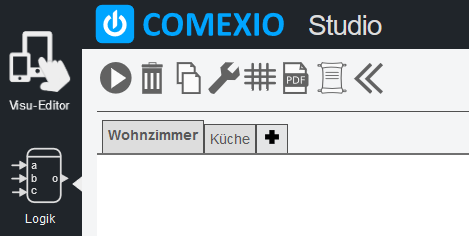
If you see the message “The function chart is now being executed” in green and the tab has turned blue, you have done it!
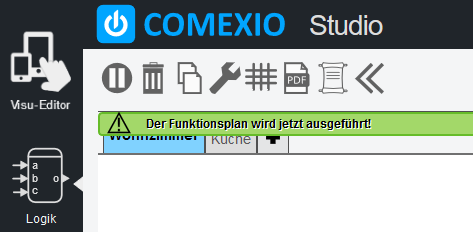
Read it, too: “with COMEXIO your lighting can be more”