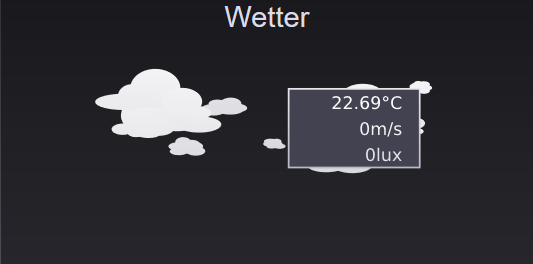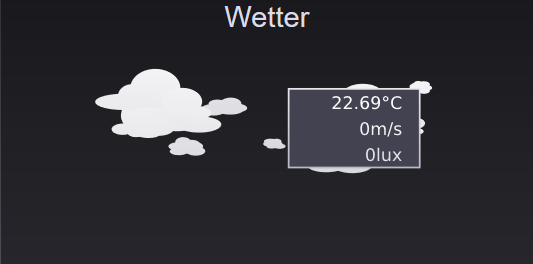Weather data with visualization
In this tutorial you will learn how to implement and visualize spring sensors in COMEXIO OS via graphical programming.
This tutorial is based on the tutorial
“Basics of graphic programming”
on.
Step one:
For this tutorial “Weather Station” we use four inputs and two analog flags.
• Inputs: “Rain detector”, “Wind sensor (pulse speed)”, “0-10V brightness”, “Outdoor temperature” e.g.: a 1-wire sensor
• Flag: “Wind factor” via this divisor, the wind speed is calculated from the pulse velocity (standard: 2.665). “max brightness” is the max. measuring range of the connected brightness sensor.
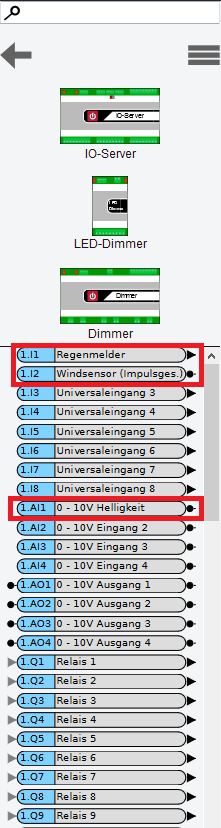
Step two:
The matching block we use is called “Weather” (in the list of logic blocks).
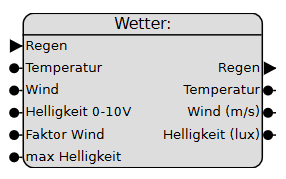
Step three:
Now connect the inputs and flags to the weather module.
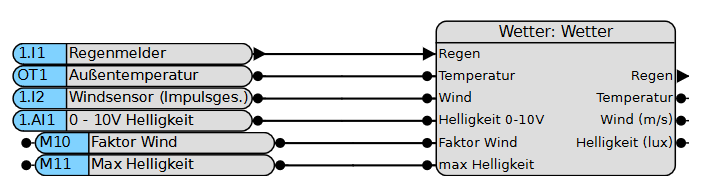
Step three:
Now connect the inputs and flags to the weather module.
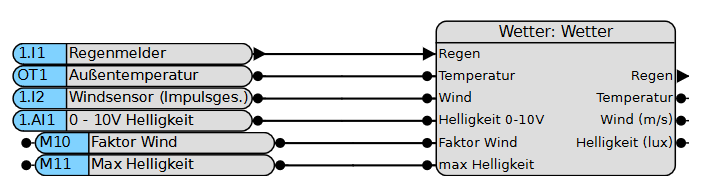
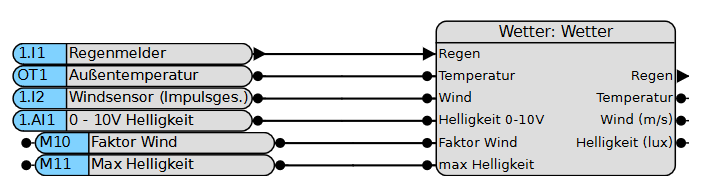
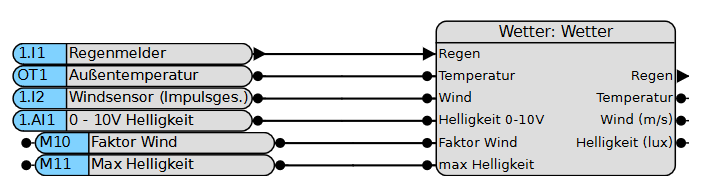
Step four:
Then activate the function chart. If you see the message “The function chart is now being executed” in green and the tab has turned blue, you have implemented the “Weather” function!
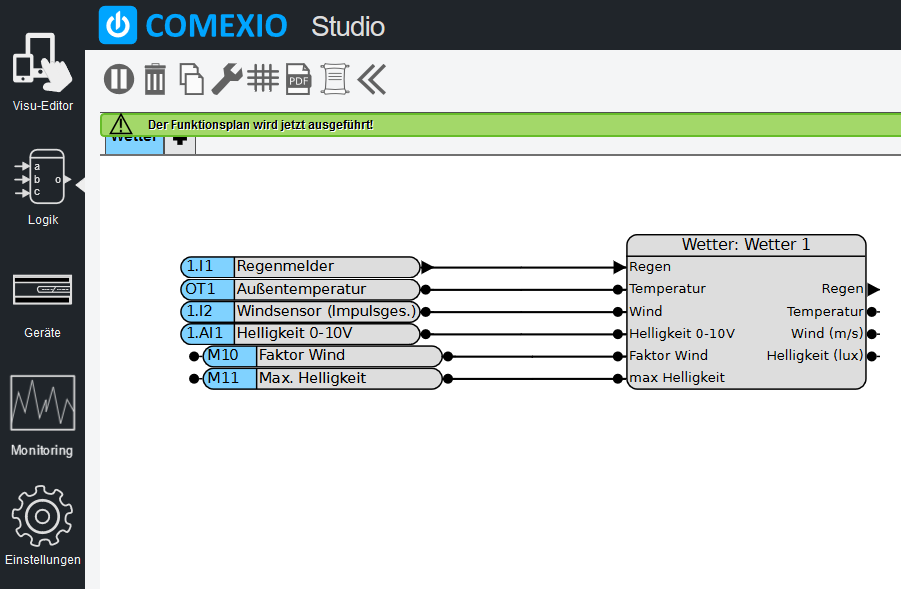
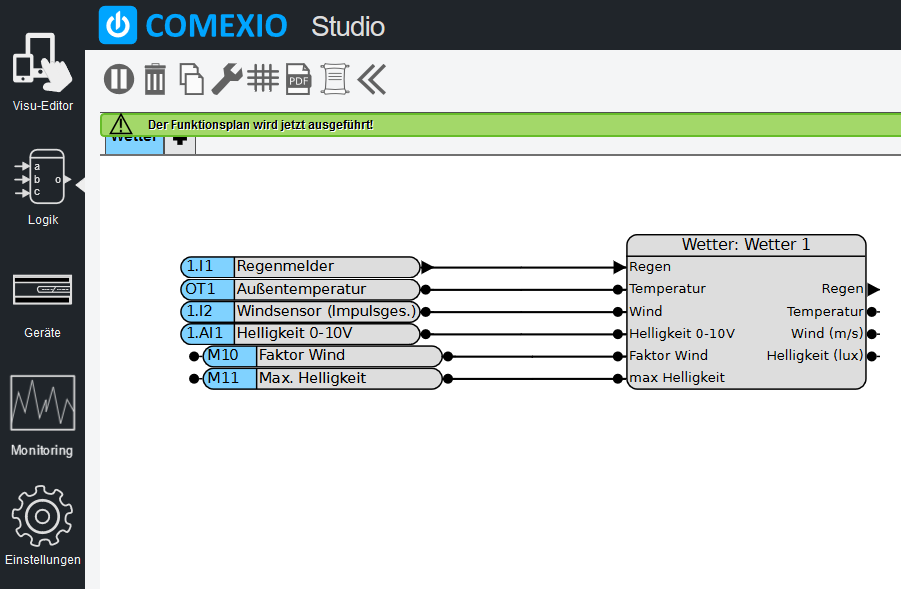
Step five:
Now click on “Visu-Editor” in the menu bar at the top left to create the visualization.


Step six:
Now create a new dashboard for the weather station or use an existing one. Note the grid size and adjust it if necessary.
The automatically created Visu module for the weather can be found in the toolbar under Special. Now drag it into the grid.
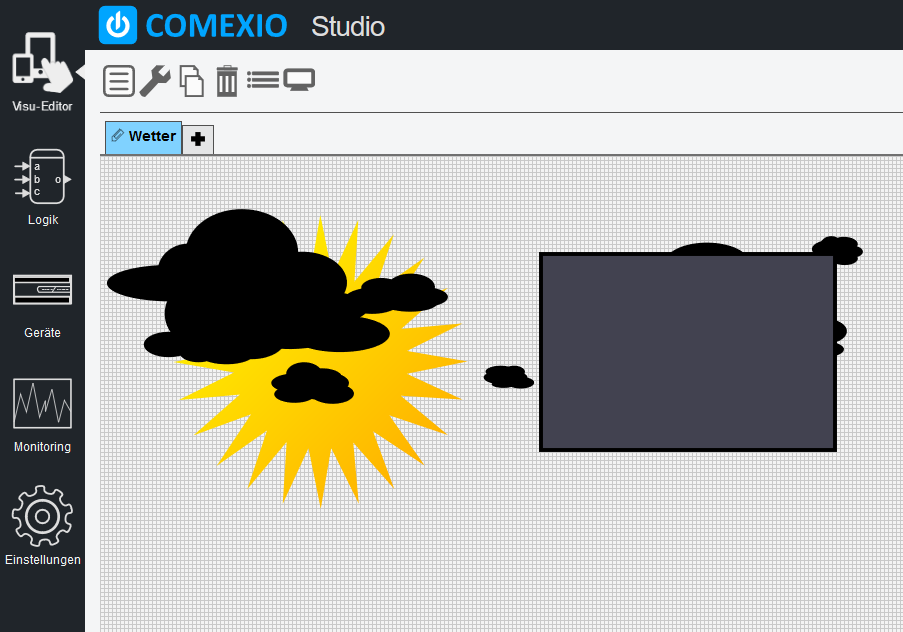
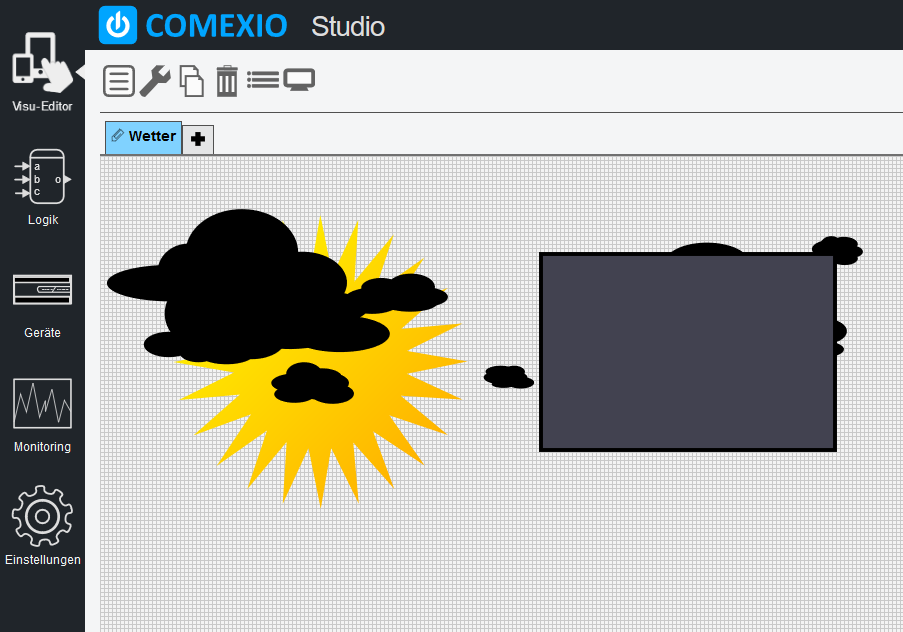
Congratulations You have successfully created a weather station with visualization!