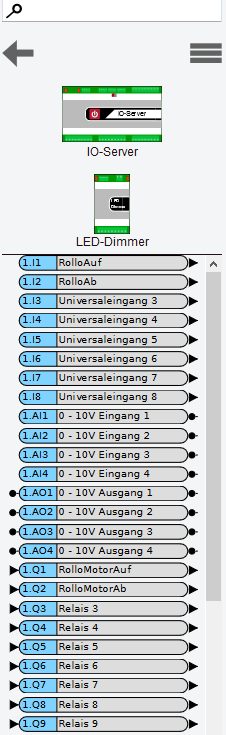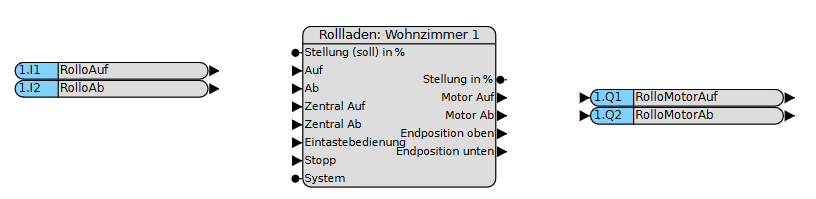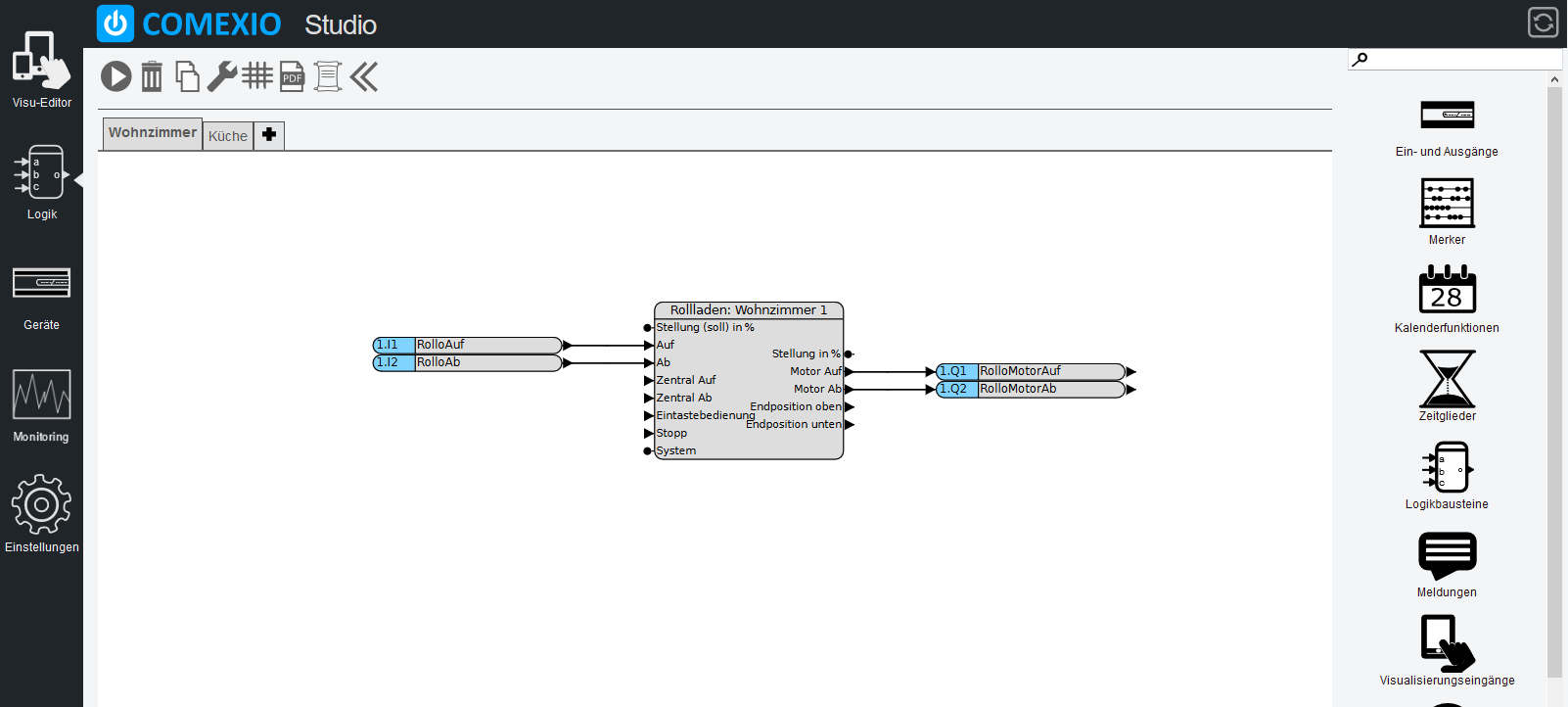Shutter control with visualization
This tutorial is based on the tutorials “Basics graphic programming” and “Lighting with central off” .
Step one:
For this tutorial “Shutter control” we used two inputs, two outputs and an analog flag.
- Inputs: “RolloOpen”, “RolloAb” (e.g. push-button)
- Outputs: “RolloMotorUp”, “RolloMotorDown”
- Flag: RuntimeRollo” indicates how long the roller shutter needs from closed to open and vice versa (in the tutorial we assume that the runtime is the same otherwise two different flags would have to be used).
Step two:
The suitable block we use is called “shutter control” (in the list of logic blocks).

Step four:
Then activate the function chart. If you see the message “The function chart is now being executed” in green and the tab has turned blue, you have implemented the “Shutter control” function!
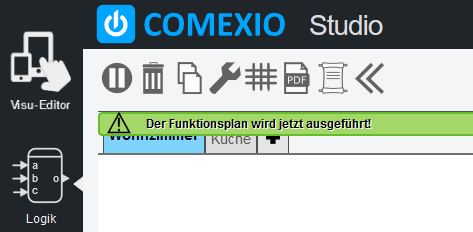
Step five:
Now click on “Visu-Editor” in the menu bar at the top left to create the visualization.

Step six:
Now create a new dashboard for the shutter control or use one that already exists. Note the grid size and adjust it.
The automatically created Visu module for the roller shutter can be found in the toolbar under Shading. Now drag it into the grid.
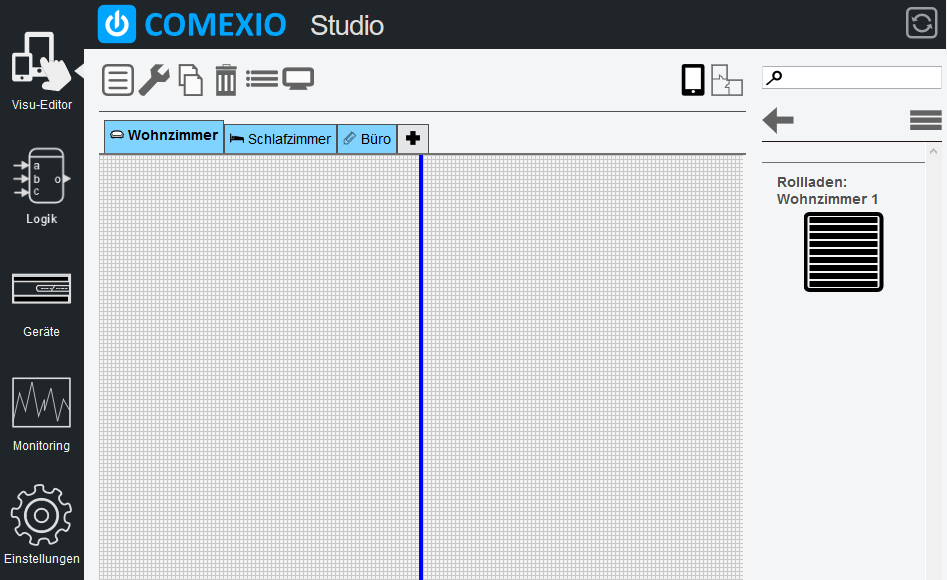
Congratulations You have successfully created a roller shutter control with visualization!

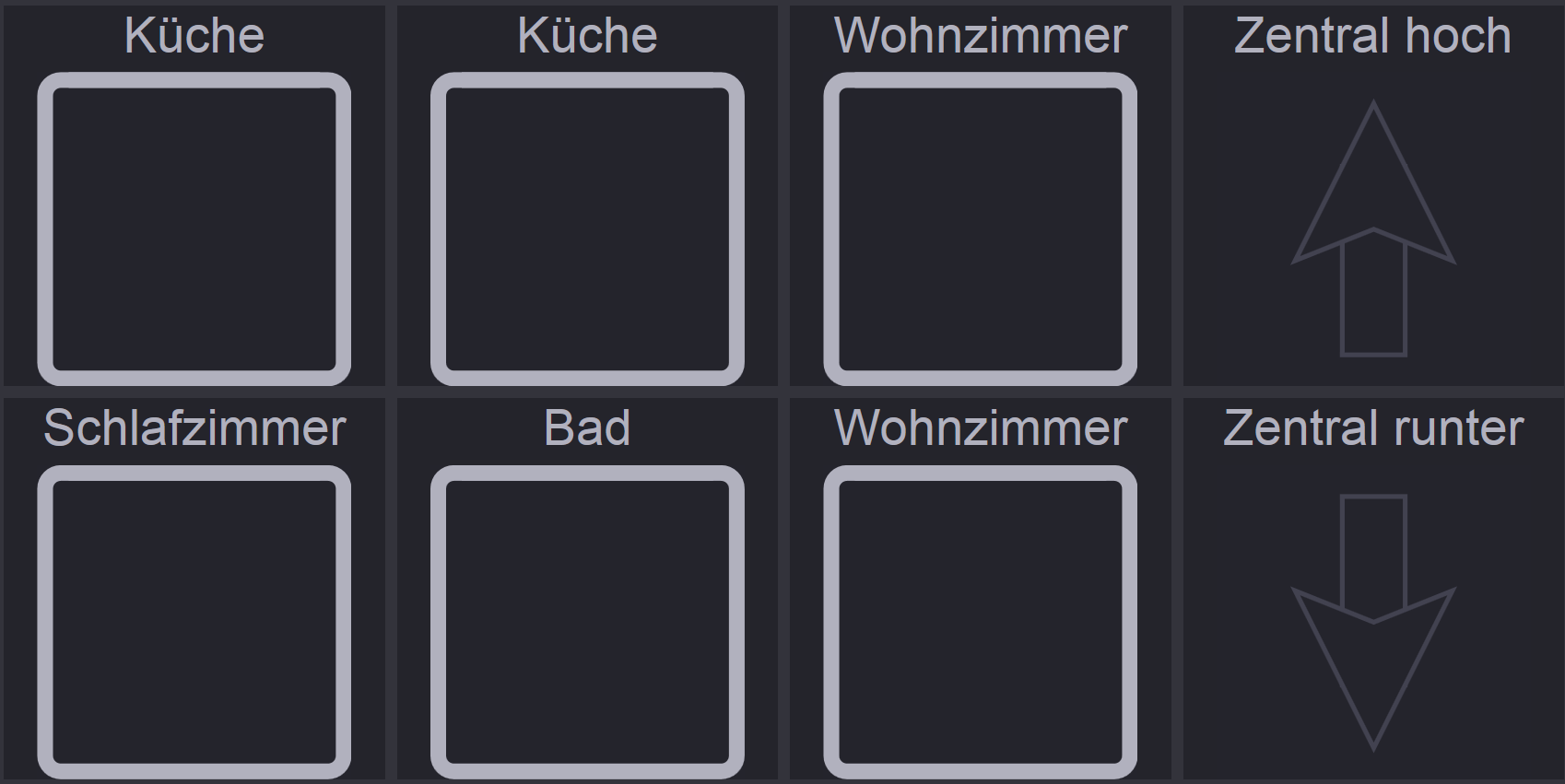
Read it, too: “Your intelligent roller shutter control system”